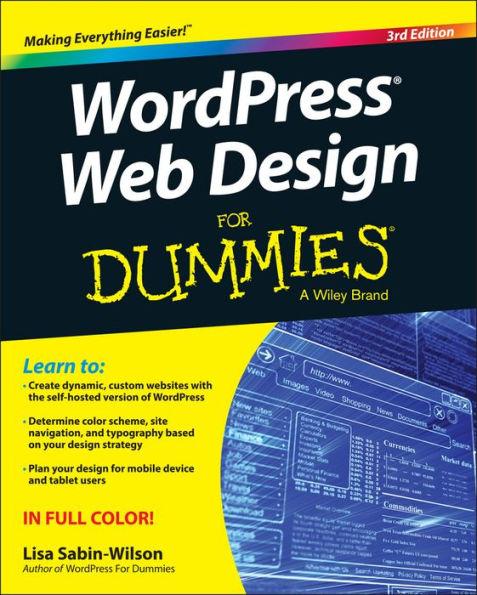Paperback(3rd Revised ed.)
-
PICK UP IN STORECheck Availability at Nearby Stores
Available within 2 business hours
Related collections and offers
Overview
Are you familiar with the fundamentals of WordPress, but want to take your skills to the next level? From bestselling author and WordPress expert Lisa Sabin-Wilson, this new edition of WordPress Web Design For Dummies quickly gets you up to speed on the latest release of the software and shows you how to use it as a tool to create a customized, compelling, and cost-effective website—without losing your cool.
WordPress can be used to create a custom design for your website using complimentary technologies such as graphic design, CSS, HTML coding, PHP programming, and MySQL administration. With the help of this hands-on, friendly guide, you'll discover how to create an effective navigation system, choose the right color palette and fonts, and select different layouts. Plus, you'll find out how to tweak existing website designs with available themes, both free and premium, and gain the confidence to translate your design skills into paid work.
- Create dynamic, custom websites with the self-hosted version of WordPress
- Use free themes and enhance them with CSS and HTML
- Create a responsive design for mobile devices and tablet users
- Get to grips with the newest release of WordPress
Whether you want to use WordPress to spruce up your existing website or create a brand-new one from scratch, this do-it-yourself guide has you covered.


Product Details
| ISBN-13: | 9781119088646 |
|---|---|
| Publisher: | Wiley |
| Publication date: | 10/26/2015 |
| Series: | For Dummies Books |
| Edition description: | 3rd Revised ed. |
| Pages: | 384 |
| Sales rank: | 535,115 |
| Product dimensions: | 9.10(w) x 7.40(h) x 0.80(d) |
About the Author
Table of Contents
Introduction 1About This Book 1
Foolish Assumptions 2
Icons Used in This Book 3
Beyond the Book 3
Where to Go from Here 4
Part I: Establishing a WordPress Foundation 5
Chapter 1: Exploring Web Design with WordPress 7
Delving Into the Differences Between Blogs and Websites 8
Using WordPress as a Content Management System 10
Discovering the World of WordPress Themes 12
Checking Out Premium WordPress Themes and Frameworks 15
Getting Your Site Up and Running 16
Chapter 2: Understanding WordPress Requirements 17
Establishing Your Domain 17
Understanding domain name extensions 18
Considering the cost of a domain name 18
Registering your domain name 19
Finding a Home for Your Website 20
Examining what services web hosts offer 21
Finding a host that provides WordPress features 23
Planning for future needs 23
Being cautious about offers of unlimited space and bandwidth 24
Chapter 3: Installing WordPress on Your Web Server 25
Installing WordPress 25
Setting up the MySQL database 27
Uploading the WordPress files 29
Running the install script 31
Discovering WordPress Release Cycles 37
Understanding why you need to upgrade regularly 38
Examining release cycles 39
Keeping Track of WordPress Development 40
Chapter 4: Managing Content with WordPress 43
Archiving Content with WordPress 43
Building categories 46
Changing the name of a category 47
Creating new categories 49
Using static page parents and children 50
Customizing Permalinks 52
Making your post links pretty 52
Customizing your permalinks 54
Making sure that your permalinks work with your server 55
Syndicating Your Content with RSS Feeds 57
Introducing feed readers 58
Discovering the many WordPress RSS options 58
Using your RSS feeds with your social media accounts 59
Part II: Choosing the Right Tools 61
Chapter 5: Exploring Editors, Browsers, and FTP 63
Choosing the Right Text Editor for You 64
Notepad (Windows) 64
Notepad+ + (Windows) 65
TextMate (Mac) 67
Understanding and Choosing a Web Browser 67
Discovering browsers and tools 67
Understanding cross-browser compatibility 70
Introducing File Transfer Protocol (FTP) 72
Setting Up FTP on Your Hosting Account 74
Transferring Files with an FTP Client 76
Connecting to the web server via FTP 76
Transferring files from point A to point B 79
Editing files by using FTP 80
Changing file permissions 81
Chapter 6: Choosing Graphics and Software Resources 83
Exploring Image Types and Formats 83
Comparing raster and vector images 84
Looking at image file formats 86
Exploring Graphic Design Software 88
Using raster-based software 89
Using vector-based software 93
Using Online Image-Optimization Tools 95
Finding Online Image Libraries 96
Chapter 7: Choosing Colors and Fonts 99
Understanding Color 99
Checking out the color wheel 100
Examining the RGB and hex color models 101
Creating Color Schemes with Helpful Tools 102
Exploring different color combinations 102
Finding RGB and hex codes 104
Understanding Typography Essentials 106
Exploring font styles 106
Discovering web-safe fonts for content 108
Finding and Using Fonts for Graphic Design 110
Finding the right fonts for your project 110
Installing fonts on your computer 111
Chapter 8: Planning Your Design Strategy 113
Choosing the Width of Your Website 114
Designing with a fixed width 115
Designing with a fluid width 119
Designing a responsive layout 121
Choosing the Number of Columns 124
Determining Website Navigation 127
Understanding Content Display Options 128
Testing Your Design in a Sandbox Environment 129
Creating a sandbox environment 130
Using a plugin to back up and transfer from your sandbox 133
Using WordPress in a local environment 134
Part III: Working with WordPress Themes 135
Chapter 9: Finding and Installing a WordPress Theme 137
Finding and Installing a Theme from the Theme Directory 138
Deciding to Use a Premium Theme 140
Chapter 10: Working with the Default Theme: Twenty Fifteen 141
Exploring the Layout and Structure 142
Customizing the Header Image 143
Uploading Your Own Header Image 143
Including Custom Navigation Menus 147
Enhancing Your Website with Widgets 151
Understanding how widgets work 151
Adding widgets to the sidebar of the Twenty Fifteen theme 153
Using the Text widget 154
Adding the RSS widget 156
Chapter 11: Dissecting Themes and Templates 159
Understanding How PHP and MySQL Work Together 160
Exploring PHP Basics 160
Examining the makeup of a template tag 161
Trying out a little PHP 162
Managing Your MySQL Database 164
Viewing the Template Files in a WordPress Theme 166
Examining the Templates That Make Up a WordPress Theme 169
The stylesheet 171
The Main Index and The Loop 172
The Header template 177
The Sidebar template 181
The Footer template 181
Other template files 182
Exploring Template Tags, Values, and Parameters 183
Customizing Your Blog Posts with Template Tags 185
Putting It All Together 186
Connecting the templates 186
Using additional stylesheets 195
Chapter 12: Displaying Content with Widgets and Template Tags 197
Exploring Common Template Tags 198
Calendar 198
List pages 199
Post archives 201
Categories 201
Content types (WP_Query tag) 204
Miscellaneous but useful template tags 206
Adding New Widget Areas to Your Theme 208
Registering your widget areas 208
Adding widget areas to your template files 209
Using Template Files 210
Creating named templates 210
Creating and using template parts 211
Exploring content-specific standard templates 214
Using Page templates 215
Adding Theme Support for Built-In Features 217
Adding support for custom navigation menus 218
Adding support for custom post types 225
Adding support for post formats 232
Adding support for post thumbnails 239
Chapter 13: Understanding Parent and Child Themes 245
Customizing Theme Style with Child Themes 245
Creating a child theme 246
Loading a parent theme’s style 247
Customizing the parent theme’s styling 249
Using images in child theme designs 250
Modifying Theme Structure with Child Themes 252
Overriding parent template files 253
Adding new template files 254
Removing template files 255
Modifying the theme functions file 256
Preparing a Parent Theme 257
Part IV: Building Your Custom Website 259
Chapter 14: Using Basic CSS and HTML to Customize Your Site Design 261
Styling with CSS: The Basics 262
Introducing CSS 262
CSS selectors 264
Classes and IDs 265
CSS properties and values 266
Changing the Background Image or Color Used in Your Theme 267
Adding the custom background feature to a theme 267
Customizing the background 268
Changing the background using CSS 270
Defining and Positioning Your Header Image with CSS 271
Defining a background image to use as a header 271
Positioning, repeating, or scrolling your background image 272
Changing Basic Elements to Create a Unique Look for Your Site 273
Adding background colors and image effects 274
Choosing a font family, color, and size 274
Using borders in your design 276
Understanding Basic HTML Techniques to Use on Your Site 277
Inserting images 279
Inserting hyperlinks 279
Inserting lists 280
Chapter 15: Designing for WordPress as a CMS 283
Creating the Front Page of Your Website 284
Creating a static page 286
Assigning a static page as the front page 287
Tweaking the page to look like a website rather than a blog 288
Adding a Blog to Your Website 290
Creating a blank page for the blog 291
Assigning the new page as a blog 291
Creating Custom Page Templates to Achieve Different Layouts and Styles 292
Viewing the default Page template (page.php) 293
Creating a new category Page template 294
Comparing two Page templates 296
Creating Different Sidebar and Footer Templates for Your Pages 297
Creating Custom Styles for Sticky, Category, and Tag Posts 298
Chapter 16: Enhancing Your Website with Plugins 301
Installing WordPress Plugins via the Dashboard 302
Finding free plugins 302
Installing and activating a plugin 304
Installing Plugins Manually 306
Exploring E-Commerce Plugins to Use on Your Site 307
Understanding what you can do with e-commerce plugins 307
Examining some recommended plugins 308
Creating Photo Galleries or Portfolios 311
Inserting images into your page or post 311
Adding image styles to your stylesheet 317
Inserting a photo gallery 318
Creating Web Forms for Your Site with Plugins 323
Exploring different types of forms you can use on your site 324
Using helpful plugins to create forms 324
Building a Social Community with BuddyPress 327
Using Plugins to Integrate Popular Social Networks with Your Blog 330
Integrating Twitter with Twitter Tools 330
Integrating Facebook with WordPress 331
Part V: The Part of Tens 333
Chapter 17: Ten Powerful Plugins for WordPress 335
WordPress SEO 335
BackupBuddy 336
WP-Print 336
AppPresser — Mobile App Framework 337
Jetpack 338
Sucuri Sitecheck Malware Scanner 340
Facebook 341
WooCommerce 341
WP Super Cache 342
Google XML Sitemaps 343
Chapter 18: Ten Well-Designed Sites That Use WordPress as a CMS 345
IconDock 345
Kate Rusby 346
Katy Perry 347
LIVESTRONG 347
Microsoft News Center 348
Discovery Communications 348
Time 349
WebDevStudios 350
WeGraphics 350
WordPress.org 351
Chapter 19: Ten Free WordPress Themes 353
Hybrid 353
designPile 354
Responsive 354
P2 355
Annotum Base 355
Blackbird 356
iTheme2 356
Esquire 357
WP-Creativix 357
Gridline 357
Index 359