The hottest collection of cool tips and hidden secrets for the pro that needs results FAST. Professional-level material, with content that appeals to multiple-book-buying professionals. Photoshop 7 Killer Tips is a HUGE bang in a small, accessible package. When it comes to Photoshop, time is money. This book is all about speed; showing the Photoshop professional how to get more work done faster, while actually increasing quality. The whole concept is to help make the reader faster and more productive than ever in Photoshop 7. In an ever-tightening and competitive marketplace, this kind of book is sorely needed.
The hottest collection of cool tips and hidden secrets for the pro that needs results FAST. Professional-level material, with content that appeals to multiple-book-buying professionals. Photoshop 7 Killer Tips is a HUGE bang in a small, accessible package. When it comes to Photoshop, time is money. This book is all about speed; showing the Photoshop professional how to get more work done faster, while actually increasing quality. The whole concept is to help make the reader faster and more productive than ever in Photoshop 7. In an ever-tightening and competitive marketplace, this kind of book is sorely needed.
eBook
Available on Compatible NOOK devices, the free NOOK App and in My Digital Library.
Related collections and offers
Overview
The hottest collection of cool tips and hidden secrets for the pro that needs results FAST. Professional-level material, with content that appeals to multiple-book-buying professionals. Photoshop 7 Killer Tips is a HUGE bang in a small, accessible package. When it comes to Photoshop, time is money. This book is all about speed; showing the Photoshop professional how to get more work done faster, while actually increasing quality. The whole concept is to help make the reader faster and more productive than ever in Photoshop 7. In an ever-tightening and competitive marketplace, this kind of book is sorely needed.

Product Details
| ISBN-13: | 9780132932370 |
|---|---|
| Publisher: | Pearson Education |
| Publication date: | 12/16/2011 |
| Series: | Killer Tips |
| Sold by: | Barnes & Noble |
| Format: | eBook |
| Pages: | 99998 |
| File size: | 51 MB |
| Note: | This product may take a few minutes to download. |
| Age Range: | 18 Years |
About the Author
ABOUT THE AUTHORSABOUT THE AUTHORS Scott is Editor-in-Chief of Photoshop User magazine and president of the National Association of Photoshop Professionals, the trade association for Adobe® Photoshop® users. Scott is also Editor-in-Chief of Mac Design Magazine, a print magazine for Macintosh graphic designers, and president and CEO of KW Media Group, Inc., a Florida-based graphics training and publishing firm. Scott is author of the books Photoshop Down & Dirty Tricks and Photoshop Photo-Retouching Secrets from New Riders Publishing, and is a contributing author to the books Photoshop Effects Magic, also from New Riders; Maclopedia, the Ultimate Reference on Everything Macintosh from Hayden Books; and Adobe Web Design and Publishing Unleashed from Sams.net Publishing. Scott is an Adobe Certified Expert (ACE) in Photoshop, Training Director for the Adobe Photoshop Seminar Tour, Technical Chair for PhotoshopWorld (the convention for Adobe Photoshop users), and he is a speaker at graphics trade shows and events around the world. Scott is also featured in a series of Photoshop, Illustrator, and Web design video training tapes and has been training graphics professionals across the country since 1993. Scott lives in the Tampa Bay area of Florida with his wife, Kalebra, and his son, Jordan. For more background info visit http://www.scottkelby.com. Felix is the Creative Director of Photoshop User magazine and the Senior Art Director for the National Association of Photoshop Professionals. Felix is also the Art Director for Mac Design Magazine. Felix is a contributing author to the book Photoshop Effects Magic from New Riders Publishing and served as technical consultant for the book Adobe Photoshop Down & Dirty Tricks. He is also featured in a new Photoshop training video¿Photoshop Photorealistic Techniques. He's a traditional illustrator who took a "digital-u-turn" in 1988 when he was first introduced to a Mac IIcx. His design work and digital illustrations have been featured on NBA-, NFL-, and MLB-licensed sports apparel and have appeared in several national publications. Felix is a guest speaker at the Adobe Photoshop Seminar Tour and is a part of the PhotoshopWorld Instructor "Dream Team." Felix lives in Spring Hill, Florida, with his wife, Patty, and sons, Alex, Chris, and Earl. © Copyright Pearson Education. All rights reserved.
Read an Excerpt
Why We Wrote This Book
The inspiration for this book came when Felix saw what the car payment wouldbe on a new Porsche Boxster. He came to me and said, "Dude, I gotta write abook." Okay, you know we're kidding, but admit it—don't yousecretly wish that for once, when someone was doing something strictly for themoney, they'd just come out and say so. Just once, wouldn't you liketo hear someone admit it? Well, I hate to disappoint you, but I can tell youunequivocally that Felix and I absolutely did not write this book for the money.We wrote it to get free drugs. All authors get free drugs—it's inevery book contract. Always has been.
Actually, the reason we wanted to write this book is because of somethingthat is already in almost every Photoshop book ever written: the tips. Youknow—those cool little tips littered throughout the sidebars of all greatPhotoshop books. We found that those little tips were often our favorite partsof the book. In fact, Felix and I agreed that frequently we'd read allthose little sidebar tips first—before we'd ever sit down to actuallyread a chapter. It's those neat little tips that the great authors includethat make using Photoshop so much fun (and make their books so great). The onlyproblem is, there's just not enough of 'em.
So we thought, "Wouldn't it be cool if there was a Photoshop bookwhere the whole book, cover-to-cover, was nothing but those little tips on theside!" Then Felix jumped up and yelled, "Let's write thatbook!" I jumped up and yelled, "Yes, yes! We have to write that book.It's our destiny!" Then Felix yelled, "Then I can get myPorsche!" I mean, he yelled, "This book will help humanity and bewritten for the common good" (or something like that. I can'tremember. Probably because of all the drugs).
Is This Book for You?TIP
This is a sidebar tip. Every greatPhotoshop book has a few of them. But this book is nothing but them. Awhole book of cool sidebar tips, without the sidebars.
Is this book for you? Are you kidding? This book is so for you thatit secretly freaks you out. Look, we don't know you personally, but we knowPhotoshop people. You're just like us—you love those little sidebartips just as much as we do. If you didn't, authors would've stoppedadding them to their books years ago, because, frankly, they're a pain inthe butt to compile. But we know what you're thinking. Sure, you love thoselittle tips—those inside secrets that make you look smart at parties andgain respect from your peers, homies, peeps, and other esteemed colleagues, butyou want something more. You want the one thing that those cool little sidebartips never seem to have. That's right, graphics. As cool as those sidebartips are, they're always just a tiny little box with a couple of lines oftext (like the sidebar we added above left). So we thought we'd expand theexplanations just enough to make them more accessible, and add an accompanyinggraphic to enhance each tip's innate juiciness. They must remain"juicy." They must be "juicy tips."
Now you're probably wondering, "Guys, Photoshop is one amazingprogram with an unrivaled power and incredible depth. Couldn't you havecome up with at least 1,000 Photoshop tips?" Absolutely. We could haveincluded loads of tips, such as "F7 brings up the Layers palette," and"Press Shift-G to get the Paint Bucket tool," but the problem is,those aren't "Killer Tips." Every Photoshop book has those tips.Heck, books about gardening probably even have those Photoshop tips. For a tipto get in this book, it had to be a "Killer Tip." Each tip had to beone that would make the reader smile, nod, and then pick up the phone to callanother Photoshop user just to "tune them up" with their newfoundpower. Remember, these are killer tips, so be careful. Someone could gethurt.
Okay, How Do I Get Started?
In both of my previous Photoshop books, Photoshop 7 Down & DirtyTricks and Photoshop 6 Photo-Retouching Secrets, I used a techniquethat really worked well. I gratuitously mentioned both of my other books in theintroduction, just in case I didn't get to plug them later. No, wait...that's not it. What I did tell the reader was that my booksaren't set up like a novel. They're purposely not designed to make youstart at Chapter One and read your way through to the back (where hopefully,I'll again have an opportunity to plug, I mean casually mention, my otherbooks). Instead, this book is designed so you can jump in anywhere, in anychapter, and immediately try the tips that interest you the most, regardless ofyour level of experience in Photoshop. You don't need to load any specialimages from a CD-ROM or go to a Web site to download special photos—theseare just cool tips. No flaming type, no multilevel glows—just timesavingshortcuts and efficiency tips that will make you faster and better at Photoshopthan you'd ever thought you'd be.
Also, like my previous books, we spell out everything. So if you've beenusing Photoshop for years, don't let it frustrate you because instead ofjust writing, "Create a new layer," we usually write, "Create anew layer by clicking on the New Layer icon at the bottom of the Layerspalette." We do that because we want everyone, at any skill level, to beable to open the book to any page and start applying these cool tips to theirwork immediately.
This book is built on the premise that "Speed Kills." Because afterall, if you get faster at Photoshop, you'll have more time to be creative,and the more time you spend being creative, the more fun you'll have.
Is This Book for Macintosh, Windows, or Both?TIP
You're doing it again! Stop lookingat these sidebars. See, they're intoxicating—you're drawn to themeven after you know it's not really a tip. Okay, here's a real tip: Ifyou like sidebar tips, buy this book.
This book is not only for Mac and Windows users, it's for people whodon't even have a computer. In fact, it's ideal for anyone with $39.99(kidding). Because Photoshop is identical on both the Macintosh and Windowsoperating systems, the book is for both Mac and Windows users. However, thekeyboards on a Mac and PC are slightly different, so every time we give akeyboard shortcut, we give both the Mac and Windows shortcuts. (Well, there isone other difference—in Mac OS X you'll find Photoshop'sPreferences under the new Photoshop menu instead of the Edit menu like it usedto be in the Mac OS and still is in Windows).
How To Use This Book
This book is designed to be read while moving at a high rate of speed. Ifyou're barreling down the highway going 80 mph, weaving in and out oftraffic, that's the ideal time to turn to Chapter 6 to read the tip on"How to assist EMS workers with using the Jaws of Life." Okay,admittedly, that's probably not a good idea, so instead, just make sure youopen this book in front of your computer so you can dive right into the tips.Remember, the one who dies with the most cool tips wins.
What Not To Do
You're almost ready to get to the tips, but first a word of caution:"Caution." There. Now you're ready. Actually, we did want topoint out that the only two actual sidebar tips in the entire book are in thesidebars on these two pages. So, don't go rippin' through the booklooking for all those little sidebar tips because we intentionally left thesidebars blank. Why? So we could write another book called The Missing KillerTips Sidebars, just in case Felix ever sees what the payment is for a houseon the beach.
© Copyright Pearson Education. All rights reserved.
Table of Contents
1. Life in the Fast Lane - Production Tips.
Brushes Right Where You Want 'Em. Change a Brush Here-It Shows Up There. No More Jaggy Lasso Tool Selections. Let Photoshop Do the Work in Curves. Want a Finer Grid? You Got It! You Don't Need the Brushes Palette to Change Brush Size. Rotate to Any Angle the Fast Way. Don't Stop Zooming Just Because You're Correcting. Instantly Find the Center of Any Object. New Document Sizes-Have It Your Way. Get Rid of Unwanted Brushes. Navigating the Brush Picker Like a Pro. Get More Control over Your Paint Strokes. Speed Tip to Rotate Through Open Images. Hiding Those Annoying Marching Ants. Making Your Guide Flip. Creating Temporary Brushes. Reusing Your Last Curve Setting. Bringing Back Those Cropped Away Areas. Fix Those Stray Pixels Fast! Getting More Control over the Magic Wand. Making the Color Palette Work Twice as Hard. New Document Timesaver. Rearranging Your Brushes. Use Your Last Settings and Save Time. Hit Those Channels Fast. How to Get an Undo After You've Closed the Document. Using the Pen? Stay Away from the Toolbox. Put Your Gradient Picker at Your Fingertips. Don't Click in That Field! Out of Memory? Try This First. How to "Unerase". Open Up Some Screen Real Estate. Copy One Layer, or Copy 'Em All. Stuck in a Field? Here's How to Escape. Don't Cancel; Reset and Save Time. Time for Some Pantone Convenience. Change Values Even Faster by Using Your Keyboard. Toggling on the Toolbox. Use the Move Tool Anytime. Photoshop Remembers the Last Size You Input. How to Hide the Path Around Your Shape. Removing Points from the Polygonal Lasso. Find the Center of Any Document. But I Wanted the Old Brushes Palette Back. Seeing Your Curves Up Close.
2. Born to Run - Essential Tips You've Got to Know.
Using the Lasso Tool? Keep It Straight. Skip the Zoom Tool. Can't Remember Selection Shortcuts? Look at Cursor. Yes, the Default Gradients Are Lame. Your Selections Aren't Stuck-Move 'Em! Which Tool Do You Have? Photoshop Can Tell You. Get Rid of the Annoying Checkerboard Pattern. Understanding the Giant Mondo-Big Brushes Palette. How to Tame the Select Similar Command. Run That Filter One More Time. Redocking the File Browser. Want the Default Colors? Just "D-Do" It. Color Correction for Dummies. Can't Find the Airbrush Tool? Don't Freak Out. Hide That Harsh, Nasty Edge. Escape from the Crop Tool (or Die!). Brushes Palette: That's Not a Header, It's a Button. Dangerous Intersection? Nudging Your Way Around. Make That Options Bar Float-Float??? Protect Your Original Image. Kill the Palettes! Supersize It. Lock Those Pixels and Fill. Steal Color from Anywhere. Ask Photoshop to Remember More. The Mondo-Cool Batch Ranking Secret Shortcut. Shrink Those Palettes Down to Size. Show Me the Extras. Creating the Über Palette. Killing Layers with No Mercy. Tired of Pressing the Shift Key to Rotate Through Tools? Fix Those Tool Settings Fast. Bring Order Back to Your World. The Undocumented Fill Shortcut. Deselected and Forgot to Save? Don't Sweat It. Super Fast Inches to Pixels. Lightning-Fast Feather. Boss Around Your Color Swatches. Zoomed In? Don't Use the Scroll Bars. Let Photoshop Do the Math When Copying/Pasting. Instant Selection from Any Path. The Coolest File Format. Bring Your Documents Down to Size. Save Clicks When You Close. Been Bingeing on Ram? Maybe It's Time to Purge! If It Sounds Like the Tool, It Probably Is. Transforming and Copying at the Same Time. The Smaller Toolbox Trick. Snap Your Palettes to Order. One-Button Refresh for the File Browser. Don't Let the File Browser Preview Fool You.
3. Greased Lightnin' - Way Cool Tips.
More Gradient Color Stops Than You Can Shake a Stick At. To Defringe, or Not to Defringe, That Is the Question. Cracking the Easter Egg Mystery. Supercharge Your Filter Effects. Undo on a Slider! New Renaming Power. Two Files Are Better Than One. Resizing Paths the Easy Way. Let Those Windows Breathe! The Multiple Undo Shortcut. Want Arrowheads? Photoshop Can Add Them for You! Smack It, Flip It, Free Transform It. Dragging and Dropping Where You Want. Custom Brushes Don't Have to Be Square Anymore. Feather a Selection Without the Guessing Game. Creating a Flattened Version of Your Layered Image. If It's Not Square, You Can Still Crop It. Top-Secret Photoshop Splash Screen. Fall in Love With a Temporary Brush, or Not. Undo a Save? That's Impossible, Isn't It? Make a Photoshop Client Presentation. Change Brush Softness On-the-Fly. Lights, Camera, Action: Slide Shows Using Photoshop. Lightning-Quick Color Correction. Building a Better Background Eraser Tool. Getting Angrier Clouds. Custom Brushes: Start with a Clean Slate. Timing Is Everything! Instant Thumbnail Size Control. Preferences Speed Tip. Photo-Retouching Safety Tip. The Undocumented Airbrush Toggle Trick. New Documents with Your Custom Specs in 7.0.
4. Burn Rubber - Smokin' Type Tips.
Type Changes, No Problem. Rendering Text in Just One Click. Made to Fit. Text-Path-Making Maniac. Picture This: Putting a Photo Inside Type. Fonts, Fonts, and More Fonts. Make Your Text Jump into Action. Double Your Pleasure. Seeing Your Type Change Color. Move Your Type, Without Switching Tools. Editing Text by Highlighting It. Rasterize Times 2, 4, 6... Honey, I Need Some Space: Visually Adjust Kerning. Tell Photoshop When You're Done with Type. Bring Those Type Layers Together. The Long and the Short of Type. Made to Fit: Part Two. Type Mask Function: It's Not Just for Breakfast Anymore. Exact Sizing for Your Text Columns. Removing Those Typographically Incorrect Spaces. Tweak All Your Type with One Fell Swoop! Don't Have Italic or Bold? Don't Sweat it. I Need My Dumb Quotes Again. Making the Spell Checker Obey Your Commands.
5. Fast & Furious - Killer Web Tips.
Zoom Out for Sharper Web Images. ImageReady Feature Comes to Photoshop. Two Easy Ways to Create Transparency. Need to Shrink the File Size? Use Transparency. If It's Web Safe, Don't Use It. Change One Preference, Save a Bundle. Get the Real 100% View. Let Photoshop Make the File Size Call. Let Photoshop Write the Code Too! Get Super-Clean Type for the Web. Got a Folder Full of Images for the Web? Batch 'Em! File-Naming Timesaver for Mac Users. Read the Web Color Onscreen. Crop It Even Closer. Lose Those Annoying Numbers in the Upper Left-Hand Corner. Make Sure You're Viewing It the Same Way They See It. Don't Load That Bogus Slice! Use Layer-Based Slices. Blur That JPEG and Shrink It Down. ImageReady Window Speed Tip. Spend More Time Animating, Less Time Clicking. ImageReady's Supercharged Eyedropper. ImageReady's Auto Tile Maker. Exercising Your Influence on GIFs. Style Warning for Web Designers.
6. Fast Company - Photoshop Design Tips.
Focusing Attention Using Color. Focusing Attention by Adding Depth. Shadow Opacity and Softness. Overlap Graphic Elements to Add Visual Interest. Use Correct CMYK Builds to Match Pantone Colors. Add Color to Your Shadows. Picking Colors? Use the Built-In Color Wheel. Color Combinations Affect Size and Proportion. Use Tight Cropping to Spice Up Images. Determining the Length of a Cast Shadow. Two-Color May Be Better than Four. Don't Make It Black-Make It Mega Black! Effective Ghosting or Backscreening. Create Your Own Custom Typeface. Add a Point of Reference to Convey Size.
7. Speedy Gonzalez - Layer Tips.
Missing Your Background Layer? Here's the Fix. Naming Layers (and Why You Should). Lock All Those Layers in Just One Click. Toggle Through the Blend Modes. Hide Your Layers in the Blink of an Eye. Why Dragging and Dropping Styles Rocks! Applying Layer Styles to Your Background Layer. Lock, Load, and Move Layers. Managing Your Layers. Instant Opacity Change. Copy a Layer into the Same Location in Another Document. Moving Multiple Layers from Document to Document. Centering Dragged Layers the Easy Way. Easier Drop Shadow Angle Adjustments. Layer Navigation Shortcut. Super-Fast Layer Copies. Instant Layer Alignment. Separation Anxiety: Put a Layer Style on a Separate Layer. Layer Effects Removal Speed Tip. Jump to Any Layer Just by Clicking in Your Image. Color-Coding Made Easy. Can't Paint on a Layer? Here's Why. Speed Up Photoshop by Merging Layers. Layer Set Super-Speed Tip. Save Room in Your Layers Palette. Can't We All Just Have the Same Style? Layer Palette Navigation Speed Tips. Quick Copy Your Layer Mask. Select Everything on Your Layer in One Click. View Your Layer Mask as a Rubylith. Selecting Just One Object on a Layer. Keep Layer Styles from Affecting New Work. Un-Filling for Fun and Profit. Opacity Slider Speed Tips. Change Layer Set Blend Modes with Caution. Avoiding the Layer Menu. More Control over Blends: Advanced Blending. Shapes Without the Shape Layer. Secret Opacity See-Through Part of a Layer Tip.
8. Speed Freak - Troubleshooting Tips.
Let's Do the Text Warp Again. Unlocking the Background Layer. Trimming Your Plug-Ins for Faster Startup. The Reappearing/Disappearing Brush Tip. Do You Have Enough RAM? Ask Photoshop. How to Use RGB Filters on Grayscale Images. The Killer Troubleshooting Tip: Deleting the Preferences. Getting Back Your Background Layer. Getting Print Resolution from Your Digital Camera Images. Fixing the "Rounded Corners" Selection Problem. Making Global Light Work for You. Find the Hidden Magnetic Pen Tool Options. Printing Shadows over Solid Colors in Page-Layout Apps. Let Photoshop Rebuild Your Prefs. Keeping Your Layer Styles Intact in Adobe After Effects. Faster Application Switching. Stop the Crop Snapping. The Scoop on Rounded Corners When Expanding Selections. Getting Smaller Photoshop Files. Keeping Your JPEGs Looking Good. Making Your Color Printouts Match Your Monitor. Getting Better EPS Previews. Can You Create All Your Type in Photoshop? How to Use Actions from the Web. Will More RAM Make Photoshop Run Faster? Don't Use Crop to Fix Barrel Distortion. Stop the "Click-and-Jump-to-That-Layer" Blues.
9. Speed - Image-Correction and Prepress Tips.
Say Good-Bye to Gradient Banding. Sharpening Your Images Like a Pro. Five Tips for Getting Rid of Moiré Patterns. Scan Line Art at the Resolution You Need. Using the High Pass Filter for Sharpening. Spot Color Gradient Film Saver. Correct in CMYK or RGB? Straightening Scans in 10 Seconds (or Less). Stay Away from the Sponge Tool. Removing Noise in Digital Camera Images. Scanners Aren't Just for Flat Objects. Instant Red-Eye Removal. Are Your Colors Press Ready? Never Swap Colors Again When Cleaning Line Art. Let Photoshop Do Your Resolution Math. Going to Press? Make Sure Your Monitor Is in the "Right Space". Want Better Gradients on Press? Here's the Tip. Getting Before and After Previews. Cloning from Image to Image. Get More Realistic Drop Shadows on Press. Making Sure Your Whites Are Really White. Try Not to Correct More than Once. Have Photoshop Help Find Your Highlights/Shadows. Talkin' 'Bout My Resolution. Are You Really Seeing Your Sharpening? Adjusting Curve Points with Precision. Apply Unsharp Mask to CMYK Images. RGB Flesh Tones: Getting The "Red" Out. Once You're in CMYK Mode, Stay There. The Simple Tip to Better Color Separations. How to Sharpen Flesh Tones in CMYK. How to Read Four Areas at Once. More Curve Point Quick Tips. Healing with Pressure. Control the Opacity of Your Healing Process.
10. Speed Kills - Advanced Tips.
Power Up Your Layer Styles. Swapping Files? Make Sure Your Color Stays Intact. Freeform/Pen Tool Quick Switch. Visual Control over Your Selections Using Quick Mask. Better Color to Grayscale Using Lab. Have Photoshop Select the Shadows and Highlights. Troubleshooting Actions? Slow Down! Accessing Grayed-Out Filters In CMYK. More Control over Filters. Getting Rid of Edge Fringe with a Smudge Stroke. Applying Multiple Filters? Not on My Layer! New Snapshot, the Mistake Insurance Policy. Saving Your Actions as Printable Text Files. 3D Print Effects (and Where to Get Those Goofy Glasses). Creating Reusable Diagonal Guides. Faster Scanning for Multiple Images. Save Trips to the Select Menu. Drag-and-Drop Curves for Quick Correction. Actions Power Tip: Add an Action to Your Action. Prepress Cleanups-In a Snap. Blend Mode Power Tip. Putting Your Lens Flare on the Spot. No More Creating Type in Channels. Let Photoshop Tell You the Highlight and Shadow. Using the Lasso-Don't Stop to Navigate. Load Any Saved Selection Without the Channels Palette. Plot Multiple Curve Points in Just One Click. Tough Selection Tip. Making the Color Picker Show CMYK. Moving Multiple Curve Points at Once. Add to Your Selections Thru the Channels Palette. Embedding Paths into Actions. Measure Twice, Look Once. Stroking Half a Path-Half a Path???? Speeding Up Batch Actions. Photoshop Web Design Heaven. Learn Photoshop from the Ground Up. The Bible of Color Correction. The Indispensable Reference. Photoshop Sites That Rock: Designs by Mark. The Best Tutorials on the Planet. Take One for the Team. Learning from the Mothership.
Preface
Why We Wrote This Book
The inspiration for this book came when Felix saw what the car payment wouldbe on a new Porsche Boxster. He came to me and said, "Dude, I gotta write abook." Okay, you know we're kidding, but admit it—don't yousecretly wish that for once, when someone was doing something strictly for themoney, they'd just come out and say so. Just once, wouldn't you liketo hear someone admit it? Well, I hate to disappoint you, but I can tell youunequivocally that Felix and I absolutely did not write this book for the money.We wrote it to get free drugs. All authors get free drugs—it's inevery book contract. Always has been.
Actually, the reason we wanted to write this book is because of somethingthat is already in almost every Photoshop book ever written: the tips. Youknow—those cool little tips littered throughout the sidebars of all greatPhotoshop books. We found that those little tips were often our favorite partsof the book. In fact, Felix and I agreed that frequently we'd read allthose little sidebar tips first—before we'd ever sit down to actuallyread a chapter. It's those neat little tips that the great authors includethat make using Photoshop so much fun (and make their books so great). The onlyproblem is, there's just not enough of 'em.
So we thought, "Wouldn't it be cool if there was a Photoshop bookwhere the whole book, cover-to-cover, was nothing but those little tips on theside!" Then Felix jumped up and yelled, "Let's write thatbook!" I jumped up and yelled, "Yes, yes! We have to write that book.It's our destiny!" Then Felix yelled, "Then I can get myPorsche!" I mean, he yelled, "This book will help humanity and bewritten for the common good" (or something like that. I can'tremember. Probably because of all the drugs).
TIP
This is a sidebar tip. Every greatPhotoshop book has a few of them. But this book is nothing but them. Awhole book of cool sidebar tips, without the sidebars.
Is This Book for You?
Is this book for you? Are you kidding? This book is so for you thatit secretly freaks you out. Look, we don't know you personally, but we knowPhotoshop people. You're just like us—you love those little sidebartips just as much as we do. If you didn't, authors would've stoppedadding them to their books years ago, because, frankly, they're a pain inthe butt to compile. But we know what you're thinking. Sure, you love thoselittle tips—those inside secrets that make you look smart at parties andgain respect from your peers, homies, peeps, and other esteemed colleagues, butyou want something more. You want the one thing that those cool little sidebartips never seem to have. That's right, graphics. As cool as those sidebartips are, they're always just a tiny little box with a couple of lines oftext (like the sidebar we added above left). So we thought we'd expand theexplanations just enough to make them more accessible, and add an accompanyinggraphic to enhance each tip's innate juiciness. They must remain"juicy." They must be "juicy tips."
Now you're probably wondering, "Guys, Photoshop is one amazingprogram with an unrivaled power and incredible depth. Couldn't you havecome up with at least 1,000 Photoshop tips?" Absolutely. We could haveincluded loads of tips, such as "F7 brings up the Layers palette," and"Press Shift-G to get the Paint Bucket tool," but the problem is,those aren't "Killer Tips." Every Photoshop book has those tips.Heck, books about gardening probably even have those Photoshop tips. For a tipto get in this book, it had to be a "Killer Tip." Each tip had to beone that would make the reader smile, nod, and then pick up the phone to callanother Photoshop user just to "tune them up" with their newfoundpower. Remember, these are killer tips, so be careful. Someone could gethurt.
Okay, How Do I Get Started?
In both of my previous Photoshop books, Photoshop 7 Down & DirtyTricks and Photoshop 6 Photo-Retouching Secrets, I used a techniquethat really worked well. I gratuitously mentioned both of my other books in theintroduction, just in case I didn't get to plug them later. No, wait...that's not it. What I did tell the reader was that my booksaren't set up like a novel. They're purposely not designed to make youstart at Chapter One and read your way through to the back (where hopefully,I'll again have an opportunity to plug, I mean casually mention, my otherbooks). Instead, this book is designed so you can jump in anywhere, in anychapter, and immediately try the tips that interest you the most, regardless ofyour level of experience in Photoshop. You don't need to load any specialimages from a CD-ROM or go to a Web site to download special photos—theseare just cool tips. No flaming type, no multilevel glows—just timesavingshortcuts and efficiency tips that will make you faster and better at Photoshopthan you'd ever thought you'd be.
Also, like my previous books, we spell out everything. So if you've beenusing Photoshop for years, don't let it frustrate you because instead ofjust writing, "Create a new layer," we usually write, "Create anew layer by clicking on the New Layer icon at the bottom of the Layerspalette." We do that because we want everyone, at any skill level, to beable to open the book to any page and start applying these cool tips to theirwork immediately.
This book is built on the premise that "Speed Kills." Because afterall, if you get faster at Photoshop, you'll have more time to be creative,and the more time you spend being creative, the more fun you'll have.
TIP
You're doing it again! Stop lookingat these sidebars. See, they're intoxicating—you're drawn to themeven after you know it's not really a tip. Okay, here's a real tip: Ifyou like sidebar tips, buy this book.
Is This Book for Macintosh, Windows, or Both?
This book is not only for Mac and Windows users, it's for people whodon't even have a computer. In fact, it's ideal for anyone with $39.99(kidding). Because Photoshop is identical on both the Macintosh and Windowsoperating systems, the book is for both Mac and Windows users. However, thekeyboards on a Mac and PC are slightly different, so every time we give akeyboard shortcut, we give both the Mac and Windows shortcuts. (Well, there isone other difference—in Mac OS X you'll find Photoshop'sPreferences under the new Photoshop menu instead of the Edit menu like it usedto be in the Mac OS and still is in Windows).
How To Use This Book
This book is designed to be read while moving at a high rate of speed. Ifyou're barreling down the highway going 80 mph, weaving in and out oftraffic, that's the ideal time to turn to Chapter 6 to read the tip on"How to assist EMS workers with using the Jaws of Life." Okay,admittedly, that's probably not a good idea, so instead, just make sure youopen this book in front of your computer so you can dive right into the tips.Remember, the one who dies with the most cool tips wins.
What Not To Do
You're almost ready to get to the tips, but first a word of caution:"Caution." There. Now you're ready. Actually, we did want topoint out that the only two actual sidebar tips in the entire book are in thesidebars on these two pages. So, don't go rippin' through the booklooking for all those little sidebar tips because we intentionally left thesidebars blank. Why? So we could write another book called The Missing KillerTips Sidebars, just in case Felix ever sees what the payment is for a houseon the beach.
© Copyright Pearson Education. All rights reserved.
