Visual QuickStart Guides provide an easy, visual approach to learning, using tightly integrated video, images, and text. Purchase of the book includes access to the free Web Edition, which features more than three hours of video, enhancing and expanding the information in the text.
Concise steps and explanations guide you through the foundations of using Adobe Photoshop Elements 2022, getting you up and running in no time. Adobe Photoshop Elements has many of the same features as its older brother but with a simpler, streamlined interface designed for both the casual photographer and the serious hobbyist.
Learn how to:
- Use new slideshow styles
- Extend photo backgrounds
- Manipulate overlays to fit any shape
- Apply moving animations
- Render your compositions with an art filter
Visual QuickStart Guides provide an easy, visual approach to learning, using tightly integrated video, images, and text. Purchase of the book includes access to the free Web Edition, which features more than three hours of video, enhancing and expanding the information in the text.
Concise steps and explanations guide you through the foundations of using Adobe Photoshop Elements 2022, getting you up and running in no time. Adobe Photoshop Elements has many of the same features as its older brother but with a simpler, streamlined interface designed for both the casual photographer and the serious hobbyist.
Learn how to:
- Use new slideshow styles
- Extend photo backgrounds
- Manipulate overlays to fit any shape
- Apply moving animations
- Render your compositions with an art filter
Adobe Photoshop Elements Visual QuickStart Guide
288
Adobe Photoshop Elements Visual QuickStart Guide
288
Product Details
| ISBN-13: | 9780137637010 |
|---|---|
| Publisher: | Pearson Education |
| Publication date: | 02/07/2022 |
| Series: | Visual QuickStart Guide |
| Pages: | 288 |
| Product dimensions: | 7.00(w) x 9.10(h) x 0.85(d) |
