Want to familiarize yourself with the rich set of Microsoft Excel tools and reporting capabilities available from PowerPivot and Power Query? Look no further! Excel PowerPivot & Power Query For Dummies shows you how this powerful new set of tools can be leveraged to more effectively source and incorporate 'big data' Business Intelligence and Dashboard reports. You'll discover how PowerPivot and Power Query not only allow you to save time and simplify your processes, but also enable you to substantially enhance your data analysis and reporting capabilities.
Gone are the days of relatively small amounts of data—today's data environment demands more from business analysts than ever before. Now, with the help of this friendly, hands-on guide, you'll learn to use PowerPivot and Power Query to expand your skill-set from the one-dimensional spreadsheet to new territories, like relational databases, data integration, and multi-dimensional reporting.
- Demonstrates how Power Query is used to discover, connect to, and import your data
- Shows you how to use PowerPivot to model data once it's been imported
- Offers guidance on using these tools to make analyzing data easier
- Written by a Microsoft MVP in the lighthearted, fun style you've come to expect from the For Dummies brand
If you spend your days analyzing data, Excel PowerPivot & Power Query For Dummies will get you up and running with the rich set of Excel tools and reporting capabilities that will make your life—and work—easier.
Want to familiarize yourself with the rich set of Microsoft Excel tools and reporting capabilities available from PowerPivot and Power Query? Look no further! Excel PowerPivot & Power Query For Dummies shows you how this powerful new set of tools can be leveraged to more effectively source and incorporate 'big data' Business Intelligence and Dashboard reports. You'll discover how PowerPivot and Power Query not only allow you to save time and simplify your processes, but also enable you to substantially enhance your data analysis and reporting capabilities.
Gone are the days of relatively small amounts of data—today's data environment demands more from business analysts than ever before. Now, with the help of this friendly, hands-on guide, you'll learn to use PowerPivot and Power Query to expand your skill-set from the one-dimensional spreadsheet to new territories, like relational databases, data integration, and multi-dimensional reporting.
- Demonstrates how Power Query is used to discover, connect to, and import your data
- Shows you how to use PowerPivot to model data once it's been imported
- Offers guidance on using these tools to make analyzing data easier
- Written by a Microsoft MVP in the lighthearted, fun style you've come to expect from the For Dummies brand
If you spend your days analyzing data, Excel PowerPivot & Power Query For Dummies will get you up and running with the rich set of Excel tools and reporting capabilities that will make your life—and work—easier.
Excel Power Pivot and Power Query For Dummies
288
Excel Power Pivot and Power Query For Dummies
288Paperback


Product Details
| ISBN-13: | 9781119210641 |
|---|---|
| Publisher: | Wiley |
| Publication date: | 04/11/2016 |
| Series: | For Dummies Books |
| Pages: | 288 |
| Sales rank: | 527,979 |
| Product dimensions: | 7.30(w) x 9.00(h) x 0.70(d) |
