Paperback
-
PICK UP IN STORECheck Availability at Nearby Stores
Available within 2 business hours
Related collections and offers
Overview

Product Details
| ISBN-13: | 9780072134919 |
|---|---|
| Publisher: | McGraw-Hill/Osborne Media |
| Publication date: | 01/01/2001 |
| Series: | Beginner's Guides (Osborne) |
| Pages: | 564 |
| Product dimensions: | 7.42(w) x 9.24(h) x 1.18(d) |
About the Author
Kirupa's interests vary from computer programming to listening to the Bee Gees. He spends most of his time doing homework, experimenting with computer animation by using Macromedia Flash, and helping other people with their computer problems. When Kirupa is not working in front of the computer, he is rumored to be seen socializing with other people without relying on instant messaging software and e-mail.
Read an Excerpt
Excerpt from
Module 2:
Planning and Organizing Your Web Site
It used to take hours to create a Web page, and the developer had to have a broad knowledge of various Web languages beyond Hypertext Markup Language (HTML) in order to create a successful site. Using FrontPage, you can create a simple site or a complex site with very little effort, and you don't need to have any prior knowledge of HTML or any other Web language to use FrontPage; while you create the site and maintain it, FrontPage does all the tedious HTML coding for you.Proper planning and organization are critical when you create a Web site. While FrontPage makes it easy to organize a site, there is still a great deal of preparation that goes into making a Web site successful. This module will help you create a well-planned Web site using FrontPage's management tools.
Planning a Web Site
When you create a Web site, you are creating it for a purpose. The purposes of Web sites vary greatly: to inform, entertain, sell products, promote brands, and more. Often times, the purpose of a site is expressed through its design and content.For you to understand better how a site's purpose affects the layout and content, we will compare the differences between two Web sites. Notice the differences between their design and content. Figure 2-1 shows the home page of Jakob Nielsen's useit.com Web site. Jakob Nielsen has long been one of the leaders in promoting usability on the World Wide Web. The purpose of his site is to share information about himself, his work, and World Wide Web usability.
Figure 2-2 reveals the home page of shockwave.com. Notice the stark contrast between the home pages in Figures 2-1 and 2-2. You can see that the shockwave.com site is mainly for interactive entertainment. This site features cartoons, shows, games, music, and more. In contrast to useit.com's simple colors and layout, shockwave.com uses more colors and images to promote their shows, games, and more. The navigation of the two sites varies also. useit.com has a simple navigation system that comprises of text links, while shockwave.com's navigation uses images and text to aid in navigation. Notice that the links for the main portions of the shockwave.com site are placed on the top of the page.
Before creating your site, it is important to know who your target audience is. You should know who it is that will be inclined to visit your site, and you should always keep them in mind while developing your site. The following are examples of potential audiences:
- People who might be interested in a product you sell
- People who want to know more about a particular topic
- Users of a specific product
Though FrontPage makes it easy to create a site, you need to do some planning before you start, or you may waste a lot of time. Consider issues such as the number of pages, the basic site structure, and the page content. A lot of people plan a Web site exactly right, but continue to add things after the initial design is set. This results in scope creep: creating and re-creating a site before it's finished because of a new idea or design. Because the Internet gives you the ability to update regularly, it is best to complete your Web site and update it gradually as feedback and opinions from people pour in. Most sites are updated frequently to keep the content fresh and engaging to visitors, and any minor design modifications can be made then. Sites that get updated often attract not only new visitors, but also existing visitors who will visit the site often to see what is new.
A great way to find out about the appeal and functionality of your site is to ask people you know to take a look at it and give you their feedback. Often, the comments provided by them will give you valuable insight into what you are doing correctly and incorrectly. While it may take some time to gather the opinions and incorporate the modifications, it is well worth the time and effort.
Understanding Design
One of the most difficult skills to acquire is design. While it is not imperative that you have extensive knowledge in design, a bit of knowledge can help you in creating your site and attracting visitors. There is always a balance between information on the site and the site's overall design. A good site should feature a complimentary combination of design and information. With experience, it is possible to create a site that combines great design with great information. This section will briefly introduce you to some key design elements and give you tips on using good design techniques in your site.Typography
Typography is the text and style of text that you present to your visitors. The style of text you use throughout your site sets the atmosphere of what your site is about. Make sure that the type of font, font colors, and font size suit your site's purpose. Many users do not read a lot of text while visiting a Web site, but they do scan for things they might find useful, so make key phrases or words stand out. The following tips will help you to use typography to your benefit in your Web site:- Do not overwhelm your visitors with large chunks of text. Instead, break large pieces of text into smaller paragraphs.
- Do not use extremely large fonts in your site's body text; likewise, do not use fonts that are too small. Fonts that are too large or too small make it hard for the reader to follow the text on the page.
- Try to use fonts that are suited for reading. Some of the more artistic fonts are distracting and make reading very difficult. While there are thousands of fonts available, most of them fall into a few categories. The two more common categories are serif and sans serif. Times New Roman and Garamond are examples of serif fonts, and Helvetica and Avant Garde are examples of a sans serif fonts. Note the extra design elements on the ends of the letters in the Times New Roman and Garamond fonts. These extra design elements are called "serifs"; therefore, because Helvetica and Avant Garde do not have these extra design elements, they are "sans serif' (sans means "without" in French). When you have a large block of text, it is commonly recognized that serif fonts are easier to read than sans serif fonts. Make the text contrast with the background. It is much easier for the eye to follow text that contrasts with the background.
- The following are good resources for information on typography:
- Yale Style Guide http://info.med.yale.edu/caini/manual/pages/ typography.html
- Microsoft Typography http://www.microsoft.conVtypography/ default.asp
- Adobe Type Topics http://www.adobe.com/type/topics/main.html
Color
One of the most important aspects of planning a site is determining what type of a color scheme to use. While FrontPage comes with several predefined themes that offer a wide assortment of great color schemes, you may want to choose your own color combination that will suit your site. The colors of a site can reflect the nature of the site: flashy colors can be used for the promotion of products, while more subtle colors can be used for a site that is informative. Here are some tips that can help you to use color effectively on your site:- >
- Use color to enhance your message, but try not to use color in a way that takes away from the message.
- If you are adding color to the text or a text background, make sure that the text is still legible. The lack of contrast between colors can make text hard to read.
- Try not to use colors that are too bright or hard on the eyes. Neon text usually annoys visitors.
- As an alternative to colored text and backgrounds, many people use images in their place. Instead of having a text link, you could use an image. Instead of using a single background color, you can create a repeating background pattern. For more information regarding images, please refer to Module 4.
A great way to learn about color is to check out other Web sites that use color well. A Web site that has numerous links to sites that use color and design well is http://www.coolhomepages.com/.
Layout
Another important area of your site is the layout. Layout is how information and other elements on your site are organized. The following guidelines will help you with layout:
- Try not to have your site be cluttered with information. Use space to your benefit. Having too much information on one page can actually dissuade people from reading the site.
- Test to see how your site looks on smaller monitors. Different-sized monitors provide different results.
- Try to keep the site's layout effective at all monitor resolutions. The most popular resolutions are 640 x 480 pixels, 800 x 600 pixels, and 1024 x 768 pixels.
- Because your home page is the primary entry to your site, the home page should give your visitors a sense of what your site a is about without them having to scroll excessively. Key topics and features should immediately stand out once the page has been loaded.
Ifa page fills the whole screen of a browser that is running at a 1024 x 768-pixel monitor resolution, more than likely, users who have monitor resolutions of 640 x 480 pixels and 800 x 600 pixels will have to scroll horizontally.
Figures 2-3 and 2-4 show the same Web site at a 640 x 480-pixel resolution and an 800 x 600-pixel resolution. Notice how the page conforms to the size of the browser and that there are no horizontal scrollbars. ...
Table of Contents
- Acknowledgments
- Introduction
- Part I: Planning and Creating a Site
- Introduction
- 1: The FrontPage Interface ..... 3
- 2: Planning and Organizing Your Web Site ..... 27
- 3: Creating a Web Site ..... 53
- 2: Planning and Organizing Your Web Site ..... 27
- Part II: Designing and Publishing Web Pages
- 4: Using Images in Your Pages ..... 87
- 5: Drawing and Using Multimedia ..... 121
- 6: Using Tables ..... 159
- 7: Using Frames ..... 209
- 8: Creating Lists ..... 245
- 9: Modifying and Publishing Your Site Online ..... 275
- 5: Drawing and Using Multimedia ..... 121
- Part III: Making Your Site Interactive
- 10: Using Forms ..... 305
- 11: Animating Your Site ..... 349
- 12: Using FrontPage Web Components ..... 371
- 13: Using Themes and Templates ..... 415
- 14: Plug-Ins, ActiveX Controls, and Java Applets ..... 439
- 11: Animating Your Site ..... 349
- Part IV: Doing More with FrontPage
- 15: Web Programming Languages ..... 459
- 16: Integrating Microsoft Office into Your Site ..... 479
- 16: Integrating Microsoft Office into Your Site ..... 479
- Appendix A: Answers to Mastery Checks ..... 495
- Appendix B: Resources ..... 509
- Index ..... 511
- Appendix B: Resources ..... 509
Introduction
Introduction
Wih each release of Microsoft FrontPage and its new features, people often become overwhelmed and don't use the new features to their maximum potential. In writing this book, my goal was to not only explain the majority of FrontPage 2002's features, but to explain them in such a way that you would be comfortable using the features in your Web sites.FrontPage 2002: A Beginner's Guide helps you learn FrontPage by teaching you basic skills, such as learning the interface, to complex skills, such as saving form data to a database. All of the major features of FrontPage are covered in detail, and best of all, this book gives you the opportunity to apply your knowledge to Web pages by following easy to understand, step-by-step instructions.
Who Should Read This Book
Even though this book covers FrontPage's features at a fast pace, as long as you can answer "Yes" to the prerequisites below, you can read this book in its entirety:- Windows Do you know how to copy and paste? Are you familiar with the Windows interface and how to minimize/maximize and switch between applications?
- The Internet Are you familiar with the Internet? Can you use a Web browser to navigate through Web sites?
What This Book Covers
To help you use FrontPage without overwhelming you with all of the program's features at once, the book is separated into five parts: "Planning and Creating a Site," "Designing and Publishing Web Pages," "Making Your Site Interactive," "Doing More with FrontPage," and "Appendixes."
Part I: Planning and Creating a Site
Part I introduces FromPage and helps you to understand how FrontPage will help you in creating and maintaining Web pages. You will learn about Web design and how to use FrontPage to plan and create a site.Module 1, "The FrontPage Interface," introduces the various menus, toolbars, and icons that you will use. In addition, you will also learn how to customize FrontPage's interface and how to use FrontPage's help feature.
Module 2, "Planning and Organizing Your Web Site," discusses how you should plan a Web site and use design in your pages. You will find tips ranging from targeting visitors to using color. Additionally, you will be introduced to an important facet of Web site development using FrontPage: the FrontPage Web.
Module 3, "Creating a Web Site," teaches you how to create a basic Web site using text and hyperlinks. You will learn how to incorporate and format text into your documents, and you will also learn to navigate by adding hyperlinks. Hyperlinks are an integral part of navigation, and various methods of hyperlinking are discussed.
Part II: Designing and Publishing Web Pages
Part II moves into the core of Web development: designing and publishing pages. After you learn how to design a page using various elements such as tables, images, and frames, you will learn to publish your Web site to a Web server.Module 4, "Using Images in Your Web Pages," discusses how to insert and format images in FrontPage. This module also explains how to use FrontPage's built-in tools for inserting and searching for clip-art images.
Module 5, "Drawing and Using Multimedia," discusses the multimedia features of FrontPage. You will learn how to draw lines, shapes, 3-D objects, and more using FrontPage's intuitive drawing tools. This module also explains how to incorporate and modify video and sound.
Module 6, "Using Tables," details an important Web design element: tables. This module discusses everything from formatting tables to nesting tables to adjusting cells.
Module 7, "Using Frames," teaches you how to use frames. Besides explaining how to create and format frames, this module discusses the nuts and bolts of using FrontPage to create and format inline frames.
Module 8, "Creating Lists," teaches you how to organize information on a Web page using lists. This module discusses all aspects of lists from changing list styles to making lists interactive using animation.
Module 9, "Modifying and Publishing Your Site Online," concludes Part II by teaching you the various methods of publishing your Web site to the Internet. You will also learn how to modify page properties, analyze Web site reports, and more.
Part III: Making Your Site Interactive
Part III helps you make the most out of FrontPage by teaching you how to use the numerous tools to help enhance your Web site and make it interactive. You will learn how to create forms that receive data from visitors, how to animate objects such as text and images, how to create a navigation structure for your visitors, and more.Module 10, "Using Forms," teaches you how to use FrontPage to enable your Web site's visitors to transmit information via a Web page. This module also teaches you how to save your visitor's input to a database and how to display the results from the database in your Web browser.
Module 11, "Animating Your Site," teaches you how to animate objects such as text and images. You will also learn how to create image rollovers, page transitions, and more.
Module 12, "Using FrontPage Web Components," explains how to use the FrontPage components, such as a search box, the banner ad manager, automatic Web content, and link bars, that you can use to save time in FrontPage.
Module 13, "Using Themes and Templates," teaches you about themes and how you can use them to enhance color, text style, and more in your Web pages. This module also tells you how you can use templates to create complicated pages easily.
Module 14, "Plug-Ins, ActiveX Controls, and Java Applets," covers how you can use FrontPage to insert and customize plug-ins, ActiveX controls, and Java applets.
Part IV: Doing More with FrontPage
Part IV extends what you have already learned about FrontPage to include programming and Microsoft Office XP. You will learn how to view and insert code, such as Hypertext Markup Language (HTML), and Cascading Style Sheets (CSS). Because FrontPage is part of the Microsoft Office suite of applications, you will learn how to shuffle information among FrontPage and other applications, such as Word and Excel.Module 15, "Web Programming Languages," helps you to understand how FrontPage handles various Web programming languages. You will learn how to view and incorporate HTML code, and how to create and modify your own CSS styles.
Module 16, "Integrating Microsoft Office into Your Site," discusses how you can use FrontPage to incorporate content from various applications into your Web sites.
Part V: Appendixes
The appendixes provide information that can be referenced quickly to help you better use FrontPage:- Appendix A, "Answers to Mastery Checks," provides answers to the questions at the end of each module.
Appendix B, "Resources," lists a few Web sites that you can visit to learn new tips and techniques about FrontPage and Web development in general.
How This Book Should Be Read
The content in the book is organized so that you can read any module and understand the topics covered in that module. Because the modules often build upon each other, I recommend that you read the entire book from beginning to end to have a complete understanding of FrontPage.In most modules, you will follow step-by-step instructions and use your knowledge of the topics covered to work on a Web site. All of the files needed for your projects and examples are provided for you to download from http://www.kirupa.com/frontpage or http://www.Osborne.com.
Special Features
All the concepts and major features of FrontPage are divided into modules to make it easier for you to read the book. In each module, Tips and Notes are interspersed to provide more detail or information whenever needed. Each module begins with several goals that outline what you will acquire from reading that module. To help answer common questions that you may have during certain procedures, you will find question/answer sections called "Ask the Expert" in each module. To apply what you learn after reading each module to Web development, you will follow a project with step-by-step instructions.FrontPage 2002: A Beginner's Guide goes beyond simply explaining how to use the various features of FrontPage. Instead, it provides easy-to-understand, step-by-step instructions to learn and apply the features of FrontPage into your Web sites. It also offers code that describes particular functions.
There are various checkpoints, called "1-Minute Drills," in each module that provide questions for you to answer to check your understanding of the topics covered. After completing a module, you will be further tested on your knowledge with questions in the "Mastery Check." The questions in the "Mastery Check" require a more complete understanding of the topics covered in the module, and the answers are in various formats such as multiple choice.
